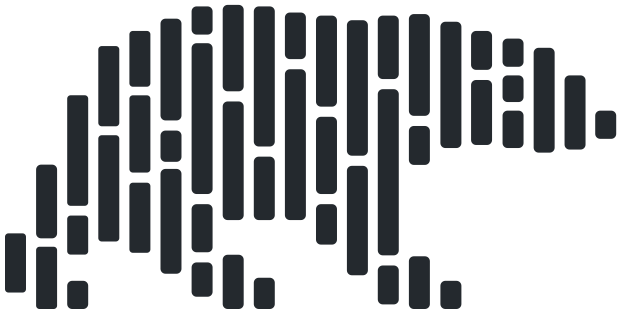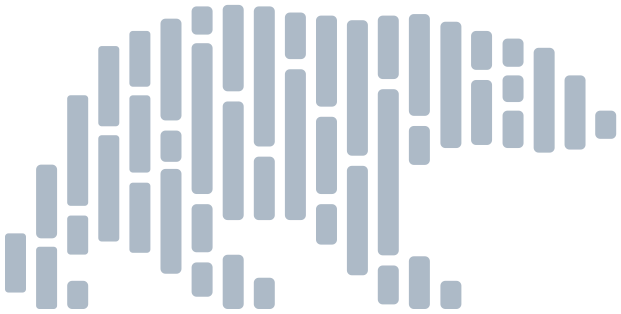polars.DataFrame.write_excel#
- DataFrame.write_excel(
- workbook: str | Workbook | IO[bytes] | Path | None = None,
- worksheet: str | Worksheet | None = None,
- *,
- position: tuple[int, int] | str = 'A1',
- table_style: str | dict[str, Any] | None = None,
- table_name: str | None = None,
- column_formats: ColumnFormatDict | None = None,
- dtype_formats: dict[OneOrMoreDataTypes, str] | None = None,
- conditional_formats: ConditionalFormatDict | None = None,
- header_format: dict[str, Any] | None = None,
- column_totals: ColumnTotalsDefinition | None = None,
- column_widths: ColumnWidthsDefinition | None = None,
- row_totals: RowTotalsDefinition | None = None,
- row_heights: dict[int | tuple[int, ...], int] | int | None = None,
- sparklines: dict[str, Sequence[str] | dict[str, Any]] | None = None,
- formulas: dict[str, str | dict[str, str]] | None = None,
- float_precision: int = 3,
- include_header: bool = True,
- autofilter: bool = True,
- autofit: bool = False,
- hidden_columns: Sequence[str] | SelectorType | None = None,
- hide_gridlines: bool = False,
- sheet_zoom: int | None = None,
- freeze_panes: str | tuple[int, int] | tuple[str, int, int] | tuple[int, int, int, int] | None = None,
Write frame data to a table in an Excel workbook/worksheet.
- Parameters:
- workbook{str, Workbook}
String name or path of the workbook to create, BytesIO object, file opened in binary-mode, or an
xlsxwriter.Workbookobject that has not been closed. If None, writes todataframe.xlsxin the working directory.- worksheet{str, Worksheet}
Name of target worksheet or an
xlsxwriter.Worksheetobject (in which caseworkbookmust be the parentxlsxwriter.Workbookobject); if None, writes to “Sheet1” when creating a new workbook (note that writing to an existing workbook requires a valid existing -or new- worksheet name).- position{str, tuple}
Table position in Excel notation (eg: “A1”), or a (row,col) integer tuple.
- table_style{str, dict}
A named Excel table style, such as “Table Style Medium 4”, or a dictionary of
{"key":value,}options containing one or more of the following keys: “style”, “first_column”, “last_column”, “banded_columns, “banded_rows”.- table_namestr
Name of the output table object in the worksheet; can then be referred to in the sheet by formulae/charts, or by subsequent
xlsxwriteroperations.- column_formatsdict
A
{colname(s):str,}or{selector:str,}dictionary for applying an Excel format string to the given columns. Formats defined here (such as “dd/mm/yyyy”, “0.00%”, etc) will override any defined indtype_formats.- dtype_formatsdict
A
{dtype:str,}dictionary that sets the default Excel format for the given dtype. (This can be overridden on a per-column basis by thecolumn_formatsparam).- conditional_formatsdict
A dictionary of colname (or selector) keys to a format str, dict, or list that defines conditional formatting options for the specified columns.
If supplying a string typename, should be one of the valid
xlsxwritertypes such as “3_color_scale”, “data_bar”, etc.If supplying a dictionary you can make use of any/all
xlsxwritersupported options, including icon sets, formulae, etc.Supplying multiple columns as a tuple/key will apply a single format across all columns - this is effective in creating a heatmap, as the min/max values will be determined across the entire range, not per-column.
Finally, you can also supply a list made up from the above options in order to apply more than one conditional format to the same range.
- header_formatdict
A
{key:value,}dictionary ofxlsxwriterformat options to apply to the table header row, such as{"bold":True, "font_color":"#702963"}.- column_totals{bool, list, dict}
Add a column-total row to the exported table.
If True, all numeric columns will have an associated total using “sum”.
If passing a string, it must be one of the valid total function names and all numeric columns will have an associated total using that function.
If passing a list of colnames, only those given will have a total.
For more control, pass a
{colname:funcname,}dict.
Valid column-total function names are “average”, “count_nums”, “count”, “max”, “min”, “std_dev”, “sum”, and “var”.
- column_widths{dict, int}
A
{colname:int,}or{selector:int,}dict or a single integer that sets (or overrides if autofitting) table column widths, in integer pixel units. If given as an integer the same value is used for all table columns.- row_totals{dict, list, bool}
Add a row-total column to the right-hand side of the exported table.
If True, a column called “total” will be added at the end of the table that applies a “sum” function row-wise across all numeric columns.
If passing a list/sequence of column names, only the matching columns will participate in the sum.
Can also pass a
{colname:columns,}dictionary to create one or more total columns with distinct names, referencing different columns.
- row_heights{dict, int}
An int or
{row_index:int,}dictionary that sets the height of the given rows (if providing a dictionary) or all rows (if providing an integer) that intersect with the table body (including any header and total row) in integer pixel units. Note thatrow_indexstarts at zero and will be the header row (unlessinclude_headeris False).- sparklinesdict
A
{colname:list,}or{colname:dict,}dictionary defining one or more sparklines to be written into a new column in the table.If passing a list of colnames (used as the source of the sparkline data) the default sparkline settings are used (eg: line chart with no markers).
For more control an
xlsxwriter-compliant options dict can be supplied, in which case three additional polars-specific keys are available: “columns”, “insert_before”, and “insert_after”. These allow you to define the source columns and position the sparkline(s) with respect to other table columns. If no position directive is given, sparklines are added to the end of the table (eg: to the far right) in the order they are given.
- formulasdict
A
{colname:formula,}or{colname:dict,}dictionary defining one or more formulas to be written into a new column in the table. Note that you are strongly advised to use structured references in your formulae wherever possible to make it simple to reference columns by name.If providing a string formula (such as “=[@colx]*[@coly]”) the column will be added to the end of the table (eg: to the far right), after any default sparklines and before any row_totals.
For the most control supply an options dictionary with the following keys: “formula” (mandatory), one of “insert_before” or “insert_after”, and optionally “return_dtype”. The latter is used to appropriately format the output of the formula and allow it to participate in row/column totals.
- float_precisionint
Default number of decimals displayed for floating point columns (note that this is purely a formatting directive; the actual values are not rounded).
- include_headerbool
Indicate if the table should be created with a header row.
- autofilterbool
If the table has headers, provide autofilter capability.
- autofitbool
Calculate individual column widths from the data.
- hidden_columnsstr | list
A column name, list of column names, or a selector representing table columns to mark as hidden in the output worksheet.
- hide_gridlinesbool
Do not display any gridlines on the output worksheet.
- sheet_zoomint
Set the default zoom level of the output worksheet.
- freeze_panesstr | (str, int, int) | (int, int) | (int, int, int, int)
Freeze workbook panes.
If (row, col) is supplied, panes are split at the top-left corner of the specified cell, which are 0-indexed. Thus, to freeze only the top row, supply (1, 0).
Alternatively, cell notation can be used to supply the cell. For example, “A2” indicates the split occurs at the top-left of cell A2, which is the equivalent of (1, 0).
If (row, col, top_row, top_col) are supplied, the panes are split based on the
rowandcol, and the scrolling region is initialized to begin at thetop_rowandtop_col. Thus, to freeze only the top row and have the scrolling region begin at row 10, column D (5th col), supply (1, 0, 9, 4). Using cell notation for (row, col), supplying (“A2”, 9, 4) is equivalent.
Notes
A list of compatible
xlsxwriterformat property names can be found here: https://xlsxwriter.readthedocs.io/format.html#format-methods-and-format-propertiesConditional formatting dictionaries should provide xlsxwriter-compatible definitions; polars will take care of how they are applied on the worksheet with respect to the relative sheet/column position. For supported options, see: https://xlsxwriter.readthedocs.io/working_with_conditional_formats.html
Similarly, sparkline option dictionaries should contain xlsxwriter-compatible key/values, as well as a mandatory polars “columns” key that defines the sparkline source data; these source columns should all be adjacent. Two other polars-specific keys are available to help define where the sparkline appears in the table: “insert_after”, and “insert_before”. The value associated with these keys should be the name of a column in the exported table. https://xlsxwriter.readthedocs.io/working_with_sparklines.html
Formula dictionaries must contain a key called “formula”, and then optional “insert_after”, “insert_before”, and/or “return_dtype” keys. These additional keys allow the column to be injected into the table at a specific location, and/or to define the return type of the formula (eg: “Int64”, “Float64”, etc). Formulas that refer to table columns should use Excel’s structured references syntax to ensure the formula is applied correctly and is table-relative. https://support.microsoft.com/en-us/office/using-structured-references-with-excel-tables-f5ed2452-2337-4f71-bed3-c8ae6d2b276e
If you want unformatted output, you can use a selector to apply the “General” format to all columns (or all non-temporal columns to preserve formatting of date/datetime columns), eg:
column_formats={~cs.temporal(): "General"}.
Examples
Instantiate a basic DataFrame:
>>> from random import uniform >>> from datetime import date >>> >>> df = pl.DataFrame( ... { ... "dtm": [date(2023, 1, 1), date(2023, 1, 2), date(2023, 1, 3)], ... "num": [uniform(-500, 500), uniform(-500, 500), uniform(-500, 500)], ... "val": [10_000, 20_000, 30_000], ... } ... )
Export to “dataframe.xlsx” (the default workbook name, if not specified) in the working directory, add column totals on all numeric columns (“sum” by default), then autofit:
>>> df.write_excel(column_totals=True, autofit=True)
Write frame to a specific location on the sheet, set a named table style, apply US-style date formatting, increase floating point formatting precision, apply a non-default column total function to a specific column, autofit:
>>> df.write_excel( ... position="B4", ... table_style="Table Style Light 16", ... dtype_formats={pl.Date: "mm/dd/yyyy"}, ... column_totals={"num": "average"}, ... float_precision=6, ... autofit=True, ... )
Write the same frame to a named worksheet twice, applying different styles and conditional formatting to each table, adding custom-formatted table titles using explicit
xlsxwriterintegration:>>> from xlsxwriter import Workbook >>> with Workbook("multi_frame.xlsx") as wb: ... # basic/default conditional formatting ... df.write_excel( ... workbook=wb, ... worksheet="data", ... position=(3, 1), # specify position as (row,col) coordinates ... conditional_formats={"num": "3_color_scale", "val": "data_bar"}, ... table_style="Table Style Medium 4", ... ) ... ... # advanced conditional formatting, custom styles ... df.write_excel( ... workbook=wb, ... worksheet="data", ... position=(df.height + 7, 1), ... table_style={ ... "style": "Table Style Light 4", ... "first_column": True, ... }, ... conditional_formats={ ... "num": { ... "type": "3_color_scale", ... "min_color": "#76933c", ... "mid_color": "#c4d79b", ... "max_color": "#ebf1de", ... }, ... "val": { ... "type": "data_bar", ... "data_bar_2010": True, ... "bar_color": "#9bbb59", ... "bar_negative_color_same": True, ... "bar_negative_border_color_same": True, ... }, ... }, ... column_formats={"num": "#,##0.000;[White]-#,##0.000"}, ... column_widths={"val": 125}, ... autofit=True, ... ) ... ... # add some table titles (with a custom format) ... ws = wb.get_worksheet_by_name("data") ... fmt_title = wb.add_format( ... { ... "font_color": "#4f6228", ... "font_size": 12, ... "italic": True, ... "bold": True, ... } ... ) ... ws.write(2, 1, "Basic/default conditional formatting", fmt_title) ... ws.write(df.height + 6, 1, "Custom conditional formatting", fmt_title)
Export a table containing two different types of sparklines. Use default options for the “trend” sparkline and customized options (and positioning) for the “+/-”
win_losssparkline, with non-default integer formatting, column totals, a subtle two-tone heatmap and hidden worksheet gridlines:>>> df = pl.DataFrame( ... { ... "id": ["aaa", "bbb", "ccc", "ddd", "eee"], ... "q1": [100, 55, -20, 0, 35], ... "q2": [30, -10, 15, 60, 20], ... "q3": [-50, 0, 40, 80, 80], ... "q4": [75, 55, 25, -10, -55], ... } ... ) >>> df.write_excel( ... table_style="Table Style Light 2", ... # apply accounting format to all flavours of integer ... dtype_formats={dt: "#,##0_);(#,##0)" for dt in [pl.Int32, pl.Int64]}, ... sparklines={ ... # default options; just provide source cols ... "trend": ["q1", "q2", "q3", "q4"], ... # customized sparkline type, with positioning directive ... "+/-": { ... "columns": ["q1", "q2", "q3", "q4"], ... "insert_after": "id", ... "type": "win_loss", ... }, ... }, ... conditional_formats={ ... # create a unified multi-column heatmap ... ("q1", "q2", "q3", "q4"): { ... "type": "2_color_scale", ... "min_color": "#95b3d7", ... "max_color": "#ffffff", ... }, ... }, ... column_totals=["q1", "q2", "q3", "q4"], ... row_totals=True, ... hide_gridlines=True, ... )
Export a table containing an Excel formula-based column that calculates a standardised Z-score, showing use of structured references in conjunction with positioning directives, column totals, and custom formatting.
>>> df = pl.DataFrame( ... { ... "id": ["a123", "b345", "c567", "d789", "e101"], ... "points": [99, 45, 50, 85, 35], ... } ... ) >>> df.write_excel( ... table_style={ ... "style": "Table Style Medium 15", ... "first_column": True, ... }, ... column_formats={ ... "id": {"font": "Consolas"}, ... "points": {"align": "center"}, ... "z-score": {"align": "center"}, ... }, ... column_totals="average", ... formulas={ ... "z-score": { ... # use structured references to refer to the table columns and 'totals' row ... "formula": "=STANDARDIZE([@points], [[#Totals],[points]], STDEV([points]))", ... "insert_after": "points", ... "return_dtype": pl.Float64, ... } ... }, ... hide_gridlines=True, ... sheet_zoom=125, ... )
Create and reference a Worksheet object directly, adding a basic chart. Taking advantage of structured references to set chart series values and categories is strongly recommended so you do not have to calculate cell positions with respect to the frame data and worksheet:
>>> with Workbook("basic_chart.xlsx") as wb: ... # create worksheet object and write frame data to it ... ws = wb.add_worksheet("demo") ... df.write_excel( ... workbook=wb, ... worksheet=ws, ... table_name="DataTable", ... table_style="Table Style Medium 26", ... hide_gridlines=True, ... ) ... # create chart object, point to the written table ... # data using structured references, and style it ... chart = wb.add_chart({"type": "column"}) ... chart.set_title({"name": "Example Chart"}) ... chart.set_legend({"none": True}) ... chart.set_style(38) ... chart.add_series( ... { # note the use of structured references ... "values": "=DataTable[points]", ... "categories": "=DataTable[id]", ... "data_labels": {"value": True}, ... } ... ) ... # add chart to the worksheet ... ws.insert_chart("D1", chart)
Export almost entirely unformatted data (no numeric styling or standardised floating point precision), omit autofilter, but keep date/datetime formatting:
>>> import polars.selectors as cs >>> df = pl.DataFrame( ... { ... "n1": [-100, None, 200, 555], ... "n2": [987.4321, -200, 44.444, 555.5], ... } ... ) >>> df.write_excel( ... column_formats={~cs.temporal(): "General"}, ... autofilter=False, ... )